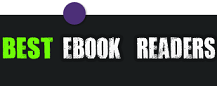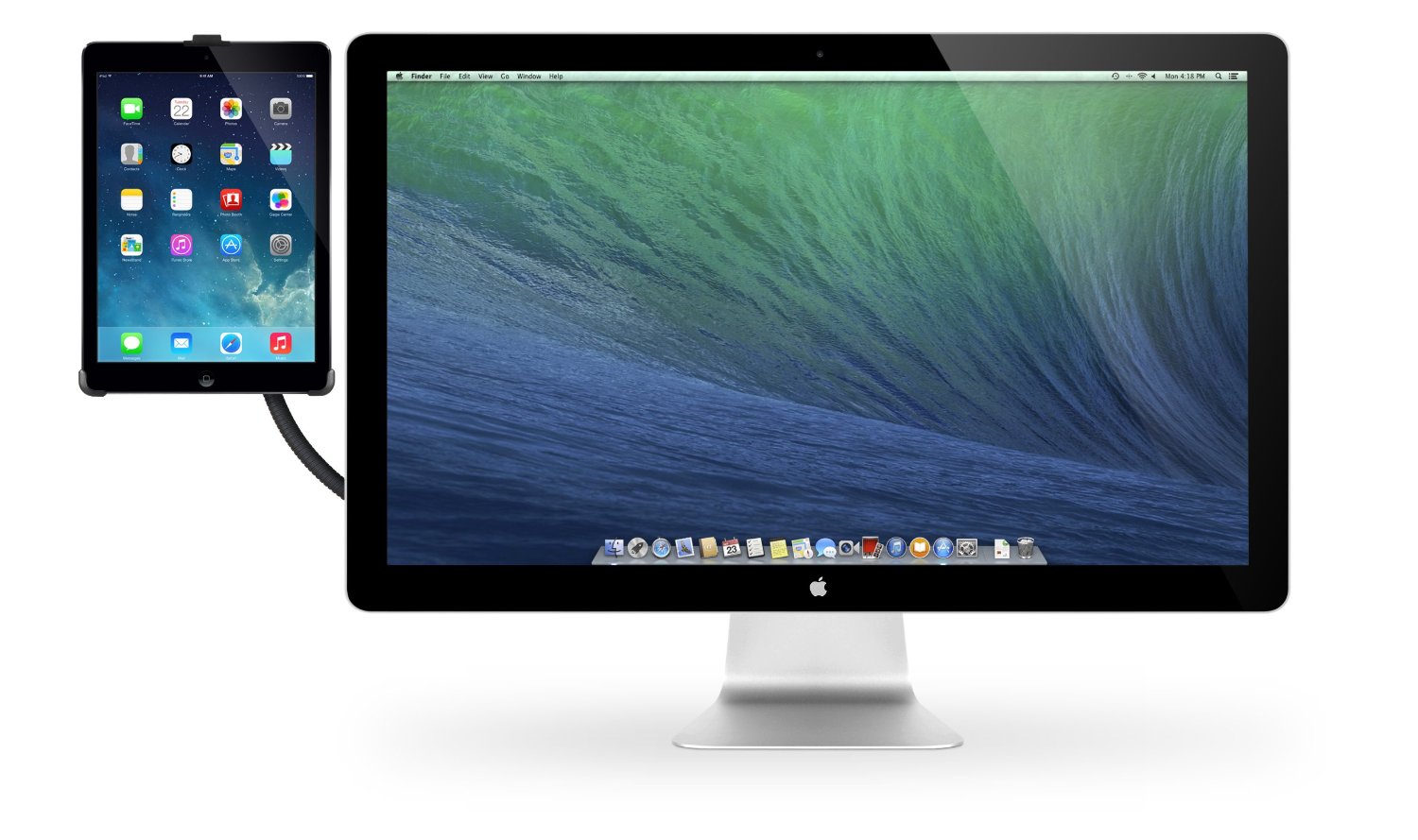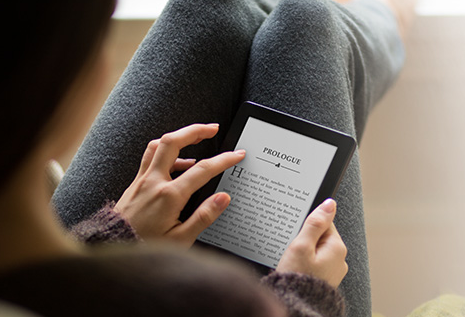How To convert and read Adobe Acrobat PDF eBooks On Your Amazon Kindle?
0
I remember a few months ago, in the pre-Kindle era, people were complaining about the fact that Amazon uses a proprietary eBook format on the Kindle device. What people didn’t know then was that there would be indeed a way to convert PDF document to a format compatible with the Amazon Kindle. So basically there are two ways to go about this:
Simple Way: The most simple way to convert a PDF document to .AZW format is by emailing your PDF documents to your Kindle email address. If you go to manage your Kindle section on Amazon, you can see the e-mail that is authorized by you to receive document for your Kindle. Let’s say it’s paul@kindle.com. If you send a blank email you that email with your eBook as an attachment, it will be converted to the right format and will be sent to your Kindle automatically (don’t forget to turn your wireless on!). Amazon will charge you .10 for every wireless delivery but that’s not too much really. Also, you can follow the same process and use paul@free.kindle.com. That way, you will receive an email back from Amazon with your converted book as an attachment. This time though you won’t be charged, but you will have to put the book on your Kindle yourself.
Not So Simple Way: If you have done the above process before, you probably have seen eBooks that Amazon system fails to convert. You will usually get a message that says amazon system is unable to convert your file and try other file formats next time. Well, there is a way around this problem. The first way is to print the whole eBook to Adobe PDF. In other words, if you have Adobe Acrobat Pro, then you can choose File | Print and choose Adobe PDF as your printer. By printing your eBook to PDF you can fix any potential structural issues that your original file may have.
But if you think all eBooks can be fixed this way, you are obviously a wishful thinker. There are some eBooks that won’t be convertible even after you go through this process. Of course, I wouldn’t be writing this post if I didn’t know how to fix those eBooks as well, now would I? This method is what I like to call a Ninja’s way to fixing bad eBooks for Kindle. So here is the deal. Almost all eBooks come with a front page image or what you would call a book cover. The trick I have found that has worked for me every time is to get rid of the book cover. You can do so by printing the file to PDF and choose from page 2. Also, I always get rid of the index at the end of the book the same way. This trick has worked for me on every single eBook that I own. But I am open to tackle eBooks that do not get converted using this method as soon as I found one that is.